When you start an e-commerce business, the first challenge is having enough products to display. As you grow, the new challenge then becomes sampling as many of your products as possible to your customers.
The situation is more critical when you have a mobile app. The display space is not wide enough, so you’re limited in the number of products best suited to your customers that you can display without distracting them.
This is where “product stories” come in. It’s an effective way of displaying products that match your customers’ preferences without distracting them from using the app. The benefits of product stories include helping your customers discover new products, increasing in-app engagement, and boosting sales.
However, the challenge most people have with using product stories is the time it takes to generate new content daily. The good news is, you don’t have to bother about that anymore! Our new feature on Storyly, Template Studio, helps you automate stories on your app by simply adding links to your product feed on the software.
What are Product Feeds?
Product feeds are files that contain the information of your products on platforms where your products are uploaded. They are what makes displaying your products on platforms like Facebook, Google, and Amazon possible.
So, if you have your products displayed on Google, you’ll need to add your Google Merchant Feed’s link to Template Studio to have your stories automated in your app. Google Merchant Feed is the center that contains a list of your products that you want to advertise on the platform.
For Facebook, the product feed link you need is that from the Facebook Product Catalog. This catalog is a container that houses the information of the products you want to advertise on Facebook and Instagram.
Why You Need Template Studio to Automate Your Stories
- It Offers Templates to Create Rich Stories: Product stories that convert are those that are engaging. So, you can have an automated product story for your app that doesn’t convert as you imagined because it doesn’t capture all the information the customer needs to see in a fancy way. With Template Studio, you have the freedom to customize your story template to be engaging without ruining the in-app experience of your customers.
- It Boosts Conversion: With your stories customized to reflect every single detail your customers are looking for, it’s easier for them to take action. Template Studio provides templates with a call-to-action button that can lead the customers directly to the product page or the check-out page.
- It Allows for Easy Integration with Product Feeds: By simply adding the URLs of your product feeds, including those from Google, Facebook, and Amazon, to Template Studio, your stories are automatically synced to your app.
Who Can Use Storyly's Automated Product Stories?
Our new feature best serves mobile marketers of e-commerce apps as it allows you to create a native content experience for your customers without altering their experience of the app. It’s best if you are already using product feeds like Google Merchant Feed and Facebook Product Catalog.
How Does it Work?
You can use Template Studio to create rich templates to update product stories manually, add product feeds for automated product stories, add multiple products set to product feeds for better targeting, match story template with your feed, and provide users with relevant product stories.
#1. Create Rich Product Stories Templates
With a simple and flexible drag-and-drop builder, you can easily design an innovative layout for your product stories that are unique to you and that will impress your customers.
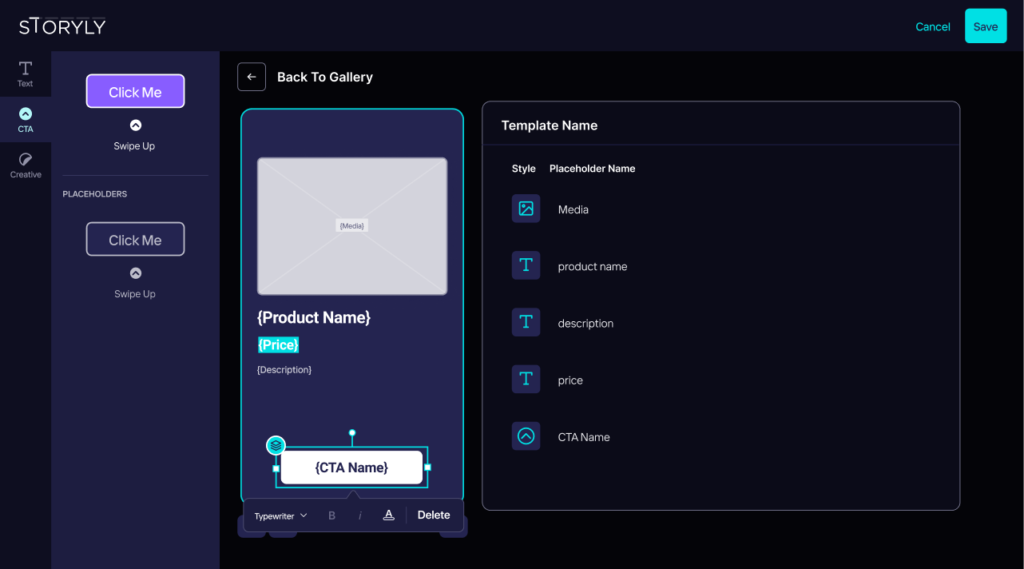
You’ll also find ready-made sample templates that you can simply adapt and add dynamic placeholders like images, sales price, and product detail page that will be synced with your feed.
#2. Add Product Feeds
Automation is something you want, and it’s something we want you to achieve easily. All you need to do to sync products in your product feed to your app’s story is input your product feed URL in the field for Data Source Management. The rest is history!
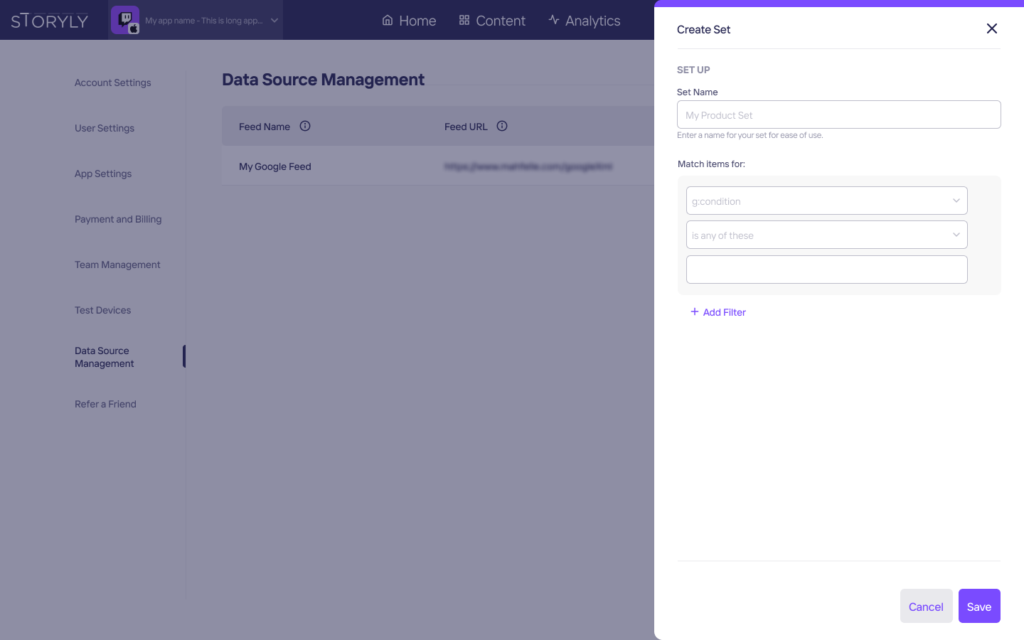
#3. Create Multiple Product Sets
We don’t just want to help you automate your product story; we want to help you personalize it. You can create product sets for product categories, price range, and gender using your product feed on the Data Source Management Section.
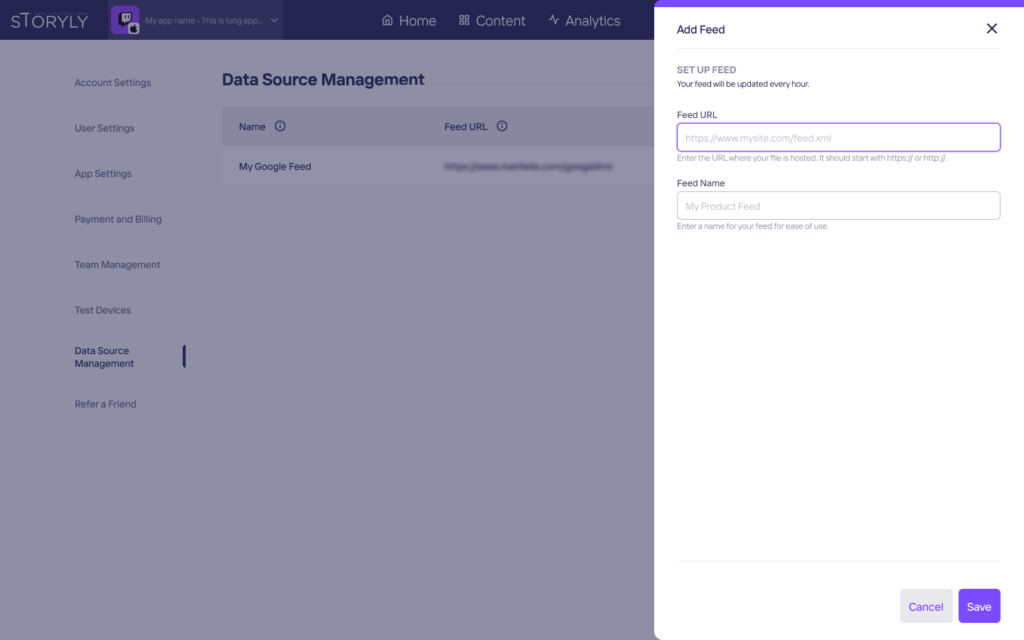
#4. Match Story Template with Your Feed
Once you’ve set Template Studio to update automatically from your product feed, you can then match your customized placeholders in your stories with the information from your product feed.

#5. Provide Users with Relevant Stories
To better personalize the stories to your customers’ preferences and increase the CTR, you can add audience rules.

For example, you can target certain products to your highest spenders and we’ll show those product stories to only this set of customers.
Now, you no longer have to bother about updating your product stories daily in a fancy and attractive way that captures all the information your customers need to make a purchase. Simply get Template Studio to start automating your product feed to your app’s product story.
















